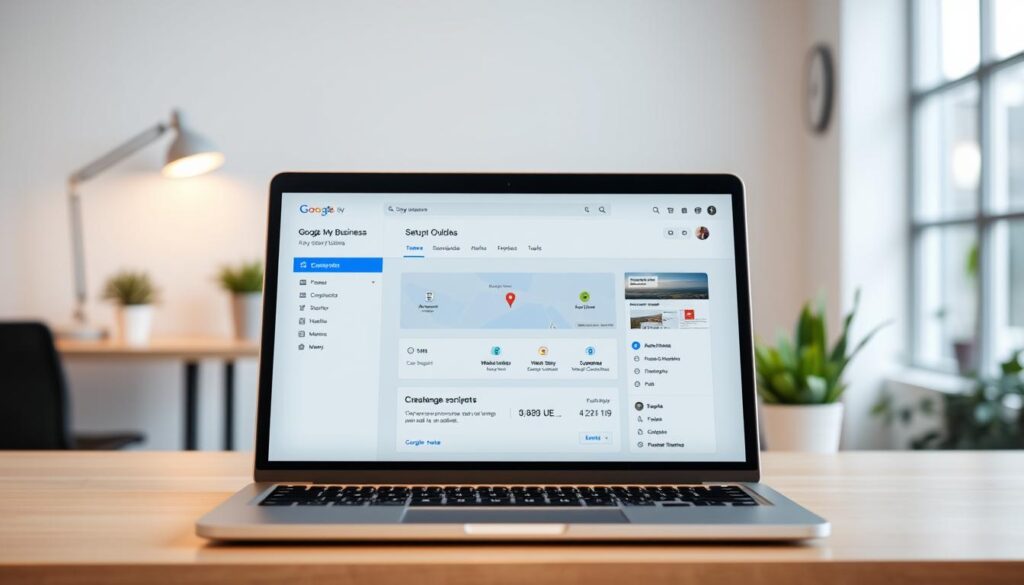Did you know over 95% of local customers use search engines to find nearby businesses? Yet, nearly 20% of small businesses don’t have a Google My Business (GMB) profile. With millions of searches daily, not using this free tool could mean losing customers to competitors. This guide will show you how to create and set up a Google My Business page easily.
Google My Business is key for local SEO, acting as a digital storefront. It shows customers your hours, reviews, and services. This article will help you create and optimize your profile. It covers common issues like choosing the right category or dealing with verification. Whether you run a café or a boutique, this guide will help you show up in local searches.
Key Takeaways
- Google My Business is free but essential for local visibility and customer engagement.
- Proper setup boosts local SEO rankings and drives foot traffic.
- Follow step-by-step instructions to avoid missing critical details like service areas or business hours.
- Regular updates to photos, posts, and reviews enhance long-term growth.
- Even businesses with multiple locations can streamline management through GMB’s tools.
What Is Google My Business and Why Your Business Needs It
Google My Business (GMB) is a free tool for managing your online presence. It helps you show up in Google Search and Maps. A google my business listing is like a digital storefront. It gives customers important details like where you are, when you’re open, and what others say about you.
For small businesses, this platform is key to reaching local customers.
The Business Benefits of Having a GMB Listing
Having an active GMB profile brings big benefits:
- It makes you more visible in local search results and Maps
- You can talk directly to customers through messages and Q&A
- You get free tools to share photos, videos, and what you offer
How GMB Impacts Local SEO and Visibility
Local SEO success depends on using GMB. When you claim and optimize your google my business listing, you help search algorithms work better. Keeping your info up to date helps you rank higher for local searches, like “restaurants near me.”
Remember, google my business tips often say to update your hours, categories, and posts often.
Understanding the Difference Between GMB and Other Google Services
GMB is different from paid services like Google Ads. Google Ads need money for ads. GMB, on the other hand, lets you manage your business for free. Here’s what sets them apart:
- GMB is free; Google Ads need a budget
- Maps listings rely on GMB data but can’t be edited without it
Knowing these differences helps you use your resources wisely.
Before You Begin: Requirements for Google My Business Registration
Getting ready for google my business registration is key. You need to check your business details against government records. This includes your business name, address, and phone number.
For businesses with a physical location, you must provide a valid postal address. Service-area businesses, like plumbers or freelancers, need to list their service areas.
- Legal Compliance: Your business name should match your licenses or permits. If you’re a sole proprietor, you’ll need to show proof of your business name registration.
- Address Validation: Businesses with a physical location need a public address. Home-based businesses might need extra proof to show it’s used for business.
- Ownership Proof: You’ll need to provide bank statements, utility bills, or lease agreements to prove your business address.
| Business Type | Registration Requirements |
|---|---|
| Physical Store | Physical address verification via mail or in-person visit |
| Service-Area | Service area radius defined within 50-150 miles |
| Multi-Location | Separate listings required for each physical location |
Businesses in shared locations, like co-working spaces, must list all occupants. Make sure to check Google’s google my business registration terms to avoid issues. Here’s a checklist of documents you’ll need:
- Business license/registration certificate
- Proof of physical address (e.g., tax documents)
- Legal business name confirmation
- Service area boundaries (for non-physical locations)
Not meeting these requirements can delay your verification. Being prepared helps you get set up faster and boosts your local search visibility.
How Do I Create Google My Business? A Step-by-Step Walkthrough
Creating a Google My Business account is key for local visibility. Follow this guide to set it up right. Here’s how to get started:
Accessing the Google My Business Platform
Go to business.google.com to start. Click “Start Now” and choose “I want to create a profile for a business.” Use a personal Gmail account, not a business one. This step checks if you meet Google’s rules.
Entering Your Business Information Correctly
Enter details exactly as they are on official documents. You need:
- Legal business name and registered address
- Phone number verified via text or call
- Category that fits your industry
Wrong information can slow down verification. Check your business details on business listings like Yelp or Yellow Pages.
Choosing the Right Business Categories
Pick the right categories for your business. Use Google’s search tool to find them. Be specific: A bakery should choose “Bakery” over “Food.” Here’s how:
- Type keywords into the category search bar
- Look at subcategories for more detail
- Choose 2-3 extra categories
Adding Your Service Area Details
Use the map tool to set your service area. You can:
- Set a radius from your business
- Draw custom boundaries
- Choose to serve the whole country
Right service areas help you rank better in local searches.
Completing Your Google My Business Profile Setup
Finishing your google my business setup needs careful attention. It’s not just about signing up. Key parts like hours, photos, and descriptions are what make your business look good to customers.
Adding Business Hours and Special Hours
- Put in the exact hours you’re open to avoid confusion
- Mark “Special Hours” for holidays, special events, or longer hours
- Change these hours quickly if your schedule changes
Uploading High-Quality Photos and Videos
Post 10-15 photos that show:
- What your business looks like inside and out
- What you sell or do
- Who works there
Make sure photos are 1080x720px for the best look on Google.
Writing an Effective Business Description
Write a short summary that:
- Includes 1-2 main keywords naturally
- Points out what makes you special
- Asks people to take action (like “Schedule a visit today”)
| Element | Purpose | Example |
|---|---|---|
| Service Attributes | Make your business features clear | “24/7 emergency services” |
| Product Catalog | Show what you offer | Photography studio listing equipment types |
| Posts Section | Share deals and news | “20% off summer cleaning services” |
Keep checking and updating these parts as your business grows. Keeping your profile up-to-date makes it a trusted place for people to find you online.
The Google My Business Verification Process Explained
Google My Business verification makes sure your business profile is real. It proves you own it, giving you access to cool features like posts and insights. There are four main ways to google my business verification: postcard, phone, email, and instant verification.
- Postcard Verification: Google sends a code by mail. You need to enter it within 30 days in “Account settings.”
- Phone Verification: You get a call with a 4-digit code. This is needed for businesses with lots of traffic or high risk.
- Email Verification: This works for businesses with an email domain that matches their business name.
- Instant Verification: Some businesses can skip the wait. They just need to confirm they own it using a Google account.
How long it takes to verify varies. Postcards take 7–10 business days. Instant methods can be done in minutes. Google has security to stop fake activity, so only real businesses get to use the tools.
If you’re waiting too long, check if you’re eligible. Or, contact Google support through their help center.
“Verification protects your profile from unwanted changes and boosts your local search rankings,” says Google’s official guide.
For many locations, use Google’s spreadsheet tool for easy verification. If you keep having problems, look at your account activity. Or, ask for a manual review on the verification status page.
Managing Multiple Locations in Your Google My Business Account
When a business grows to have many locations, managing each listing is key. It’s important to set up each one right to keep things consistent but also show local differences. For businesses with many sites, like retail chains or franchises, it’s vital to make each profile stand out. This helps with visibility and getting customers to engage more.
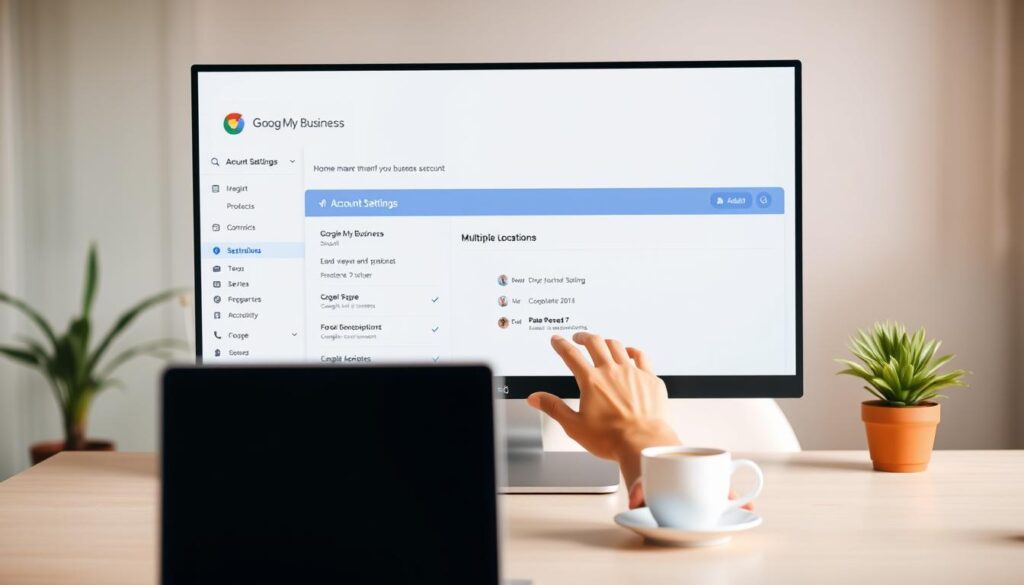
Organization Strategies for Multiple Business Locations
Starting with a good structure is the first step in managing accounts well. Use location groups to sort branches by area or service. Give roles like “manager” or “team member” to share tasks. For big networks, use Google’s bulk upload tool to add locations fast, making sure data is right to avoid mistakes.
- Create a central account to manage all listings from one place.
- Use permission levels to let certain team members make updates.
Location-Specific Optimization Tips
Make each listing unique by adding local details without losing the brand’s feel. Update hours, deals, and photos that fit each location. For example, a big restaurant chain might show local dishes in each place’s description.
- Add special photos and reviews for each branch to build trust locally.
- Use service area targeting to show search results based on where you are.
Keeping accounts organized boosts local SEO and helps with customer interactions. Check listings often to make sure they’re the same everywhere.
Optimizing Your Google My Business Listing for Maximum Visibility
To make your google my business profile stand out, you need a solid plan and regular updates. This part will show you how to boost your google my business listing for more visibility and interaction.
Keyword Strategies for Your GMB Profile
Using local keywords can help you rank higher in searches. Here’s how to do it:
- Find local terms (like “plumbers in Austin”) with tools like Google Keyword Planner.
- Put keywords in your business name, description, and categories, but don’t overdo it.
- Update your hours and service area with keywords to make your listing more attractive.
Using GMB Posts Effectively
Posts can increase your listing’s engagement and visibility. Here are some tips:
| Type | Purpose | Best Practices |
|---|---|---|
| Updates | Share news or promotions | Post weekly; include calls-to action |
| Offers | Promote discounts or events | Set expiration dates to drive urgency |
| Events | Highlight scheduled activities | Add location and ticket links |
Service and Product Catalog Setup
Use Google’s catalog features to organize your offerings:
- Add products/services with clear titles and pricing
- Use high-resolution images for catalog entries
- Link products to Google Merchant Center for more visibility
Keep your catalogs up to date with new items or seasonal changes.
Leveraging Customer Reviews on Your Google My Business Page
Customer reviews shape how people see your business and affect local search results. Managing reviews well is key to google my business tips that increase trust and interest. Here’s how to make feedback work for your business growth.
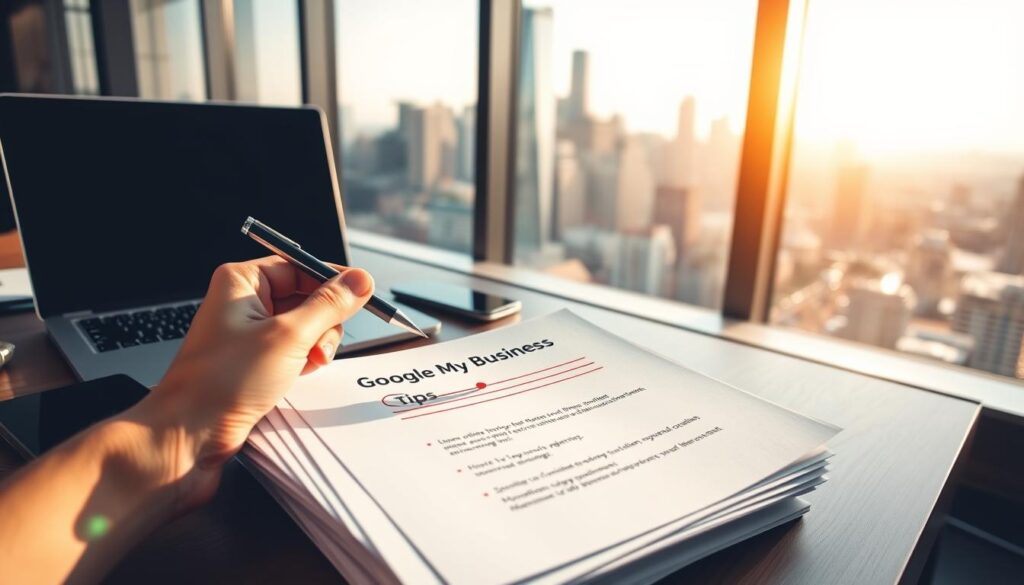
How to Encourage Positive Reviews
- Ask for reviews right after a transaction via email or receipts.
- Use clear calls-to action like “Share your experience” on your website.
- Stay compliant: Never offer discounts or rewards for reviews.
Responding to Negative Reviews Professionally
Address criticism publicly with empathy and a solution:
“Thank you for sharing your feedback. We’re sorry to hear about your experience. Could we contact you to resolve this offline? Your satisfaction is our priority.”
Move detailed talks to private channels while keeping a polite public answer.
Using Review Insights to Improve Your Business
Google My Business offers review insights to spot common themes—like service speed or staff behavior. Use these patterns to:
- Train staff on recurring issues.
- Update policies based on customer feedback.
- Highlight strengths in your business description to attract aligned customers.
Keep an eye on insights via GMB’s dashboard notifications to stay ahead.
Troubleshooting Common Google My Business Setup Issues
Having trouble with google my business setup? Many businesses run into problems like access errors, address mismatches, or delays in verification. This guide will help you solve each problem.
- Access problems (e.g., ownership disputes)
- Information conflicts (e.g., mismatched addresses)
- Verification obstacles (e.g., failed postal mail verification)
- Suspension warnings (e.g., policy violations)
- Competitor interference (e.g., unauthorized edits)
| Issue | Action Steps |
|---|---|
| Duplicate listings | Use the “Report a Listing Issue” tool to merge entries |
| Address discrepancies | Confirm USPS-verified address matches physical location |
| Account suspension | Submit an appeal via Google’s support portal with evidence |
| Ownership disputes | Follow Google’s verification process for account recovery |
If problems keep happening, reach out to Google Support through their official portal. Keep records of business licenses and verification. Also, check your profiles often to avoid duplicates or outdated info.
Conclusion: Maintaining and Growing Your Google My Business Presence
Creating a Google My Business page is just the start. Google My Business tips show that keeping up is key for lasting success. Regular updates make your profile fresh, boosting local visibility and customer interest.
Every week, share updates about special deals or events. Each month, check that your business hours and google my business profile optimization details are right. Refresh your photos every quarter and update your catalog seasonally to keep things looking good. Use Google’s Insights dashboard to see how you’re doing and tweak your approach as needed.
Keep up with new features like expanded service areas or better post scheduling. These tools help you stay current with what customers want and how search works. Look at metrics like click-through rates and review feelings to make sure your GMB matches your sales or website goals.
New businesses should get their profiles set up right away. Existing ones should check their listings for any missing or wrong info. Whether it’s for seasonal changes or to answer customer feedback, focus on google my business profile optimization for ongoing growth.
Success in local SEO comes from being proactive. By linking GMB to your overall marketing and following these Google My Business tips, you build trust, visibility, and loyalty. Keep improving to maintain a strong digital presence and see real results.